Overview
Until now, ECPower has adopted a one store: one user account system. This posed security challenges, especially in use cases involving collaboration with team members or sharing accounts with support partners.
With this update, multiple user accounts can be issued for one store, each with a unique login email address and password. Invite team members and support partners to accelerate collaboration!
Specifications
- Owner: Can use all ECPower services, including inviting members. The email address used during the initial sign-up will default to the owner account.
- Member: Can use all ECPower services except inviting members.
Currently, roles cannot be changed (Member → Owner or Owner → Member). If you need to change the "Owner," log in with the user account that is currently the "Owner" and change the email address to the desired email address.

Regarding Notification Emails from ECPower
The following emails will be sent to the email address used during the initial sign-up. Changing the owner's email address will not change the recipient. If you wish to change the recipient, please contact support. This specification may change in the future.
- Email confirming the completion of Shopify customer tag integration
- Email confirming the completion of Shopify customer tag disconnection
Steps to Invite and Remove Members
Inviting Members
- Owner Invites Members to the Workspace
- Log in with the "Owner" account, click on "Invite Members" on the "Settings/Members" page, and enter the email address of the user you want to invite.
- An invitation email will be sent to the entered email address. The invitation link is valid for 7 days.
- Member Signs Up
- The invited "Member" receives the invitation email and signs up (registers a password) via the invitation link.
- Once the member successfully logs into ECPower, the process is complete.
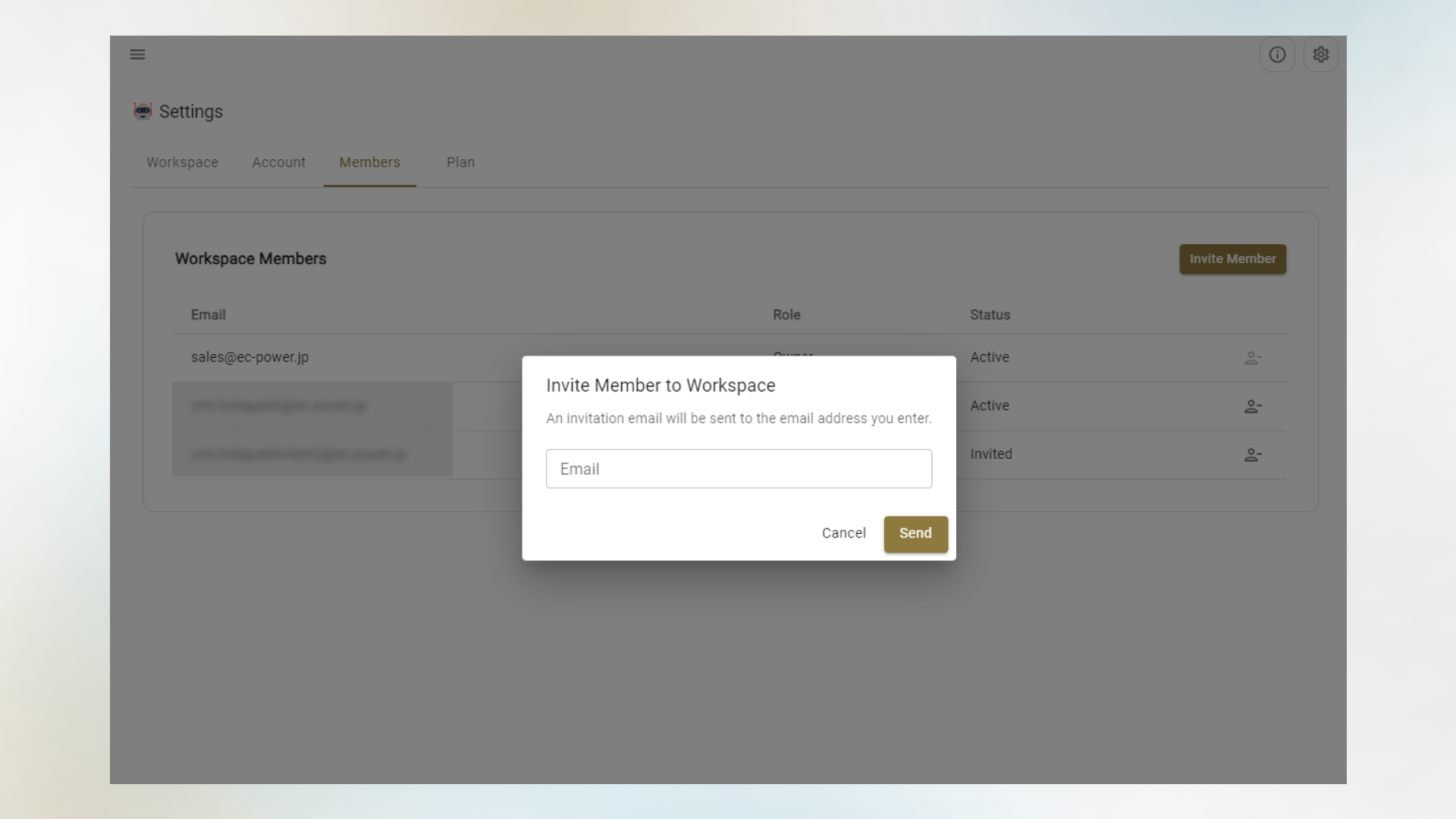
Removing Members
- Owner Removes Members from the Workspace
- Click the delete icon to the right of the member's name, confirm the details in the confirmation screen, and click.
- At this point, the member is removed.
- Member Receives Notification Email
- The email address of the member removed from the workspace will receive a notification that access has been removed.
Tips: Using the Same Email Address for Multiple Stores
If the invitee has already registered their email address with another store account in ECPower, you cannot send an invitation email. This may apply to businesses using ECPower for multiple stores or partner businesses supporting multiple ECPower users. Please register a different address.
If you use Gmail or Google Workspace as your email platform, you can use "email aliases" to register the same email address. An email alias allows you to use multiple email addresses with different notations under one Google account. You can use an existing address as a different email address by adding a "+" and any string before the "@".
Examples:
- Registration email address for the first store account: marketing+store1@ec-power.io
- Registration email address for the second store account: marketing+store2@ec-power.io
Both will receive emails in the marketing@ec-power.io mailbox.

